- Select the text that you want to hide

- Go to the Font options using either method
- Tick the "Hidden" checkbox

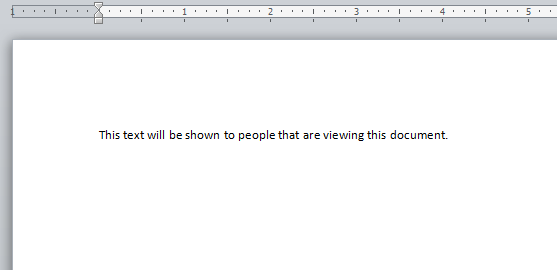
BUT WAIT!!! What if you want to view the text for editing purposes or to show it?
- Enable the special characters options using either method
- Press the button at the top right hand of the paragraph group under the home tab

- Go to File > Options > Display > tick the "Hidden text" under the "Always show these formatting marks on the screen"


- You will notice that hidden texts will have dotted lines underneath the words. Now you can edit the text without unhiding it. If you want to unhide it, untick the "Hidden" option in the fonts options again



No comments:
Post a Comment